The meaning of sublime according to the dictionary on my Macbook Pro is:
of such excellence, grandeur, or beauty as to inspire great admiration or awe
And Sublime Text 2 is just that. I kept hearing about its legendary speed, and flexibility but I never quite bothered to check it out until my love for NetBeans started to fade. Netbeans had been my programming companion for a long time now. I had been using it since 2009 when I made the switch from Eclipse. That is a long time! More and more Netbeans was starting to prove that it was bloated, slow – especially during loading, the updates didn’t always retain the features that I liked and it kept hogging my CPU and memory. I decided to give Aptana – a flavour of Eclipse another chance after almost a 5 year gap. It has been a long time since I abandoned working with Eclipse. I liked what I saw. It brought back some old memories, and overall it felt as if Apatana was a ted faster than Netbeans. But things were about to change when stumbled upon Sublime Text 2. At first I thought it is just a Text Editor, but it’s not, it’s way more than a text editor. This thing is so flexible you can turn it into an IDE. Here are the reasons why every programmer should at least give Sublime Text a chance:
Its beauty is sublime:
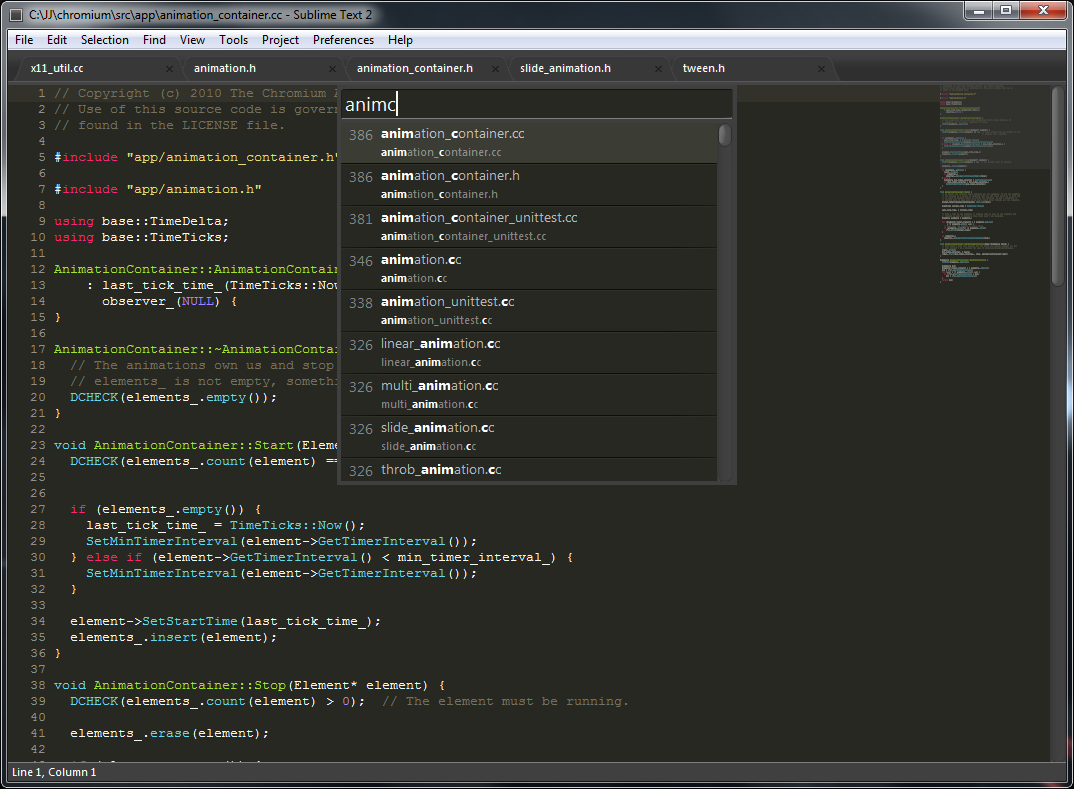 This piece of software is simply beautifully designed. There are many themes to choose from but the default theme with black background and highlighted special words is just stunningly gorgeous and is a pleasure to work with. Another very interesting feature is the small preview bar on the right which gives you a zoomed-out view of the file that you are currently editing – I never thought I wanted it until I saw it!
This piece of software is simply beautifully designed. There are many themes to choose from but the default theme with black background and highlighted special words is just stunningly gorgeous and is a pleasure to work with. Another very interesting feature is the small preview bar on the right which gives you a zoomed-out view of the file that you are currently editing – I never thought I wanted it until I saw it!
Super Fast
Powerful Search AKA “Go To Anything” (⌘ + P)
Command + P is the shortcut key for search (the feature is known is “Go To Anything” and rightly so) on Mac and I’m pretty sure the P stands for POWER! Which really means the search just commands power. The search is super fast and it start displaying the possible results the moment you start typing AND it displays the contents for the file that most likely is the one you are looking and changes it if it does not fall under the correct results. 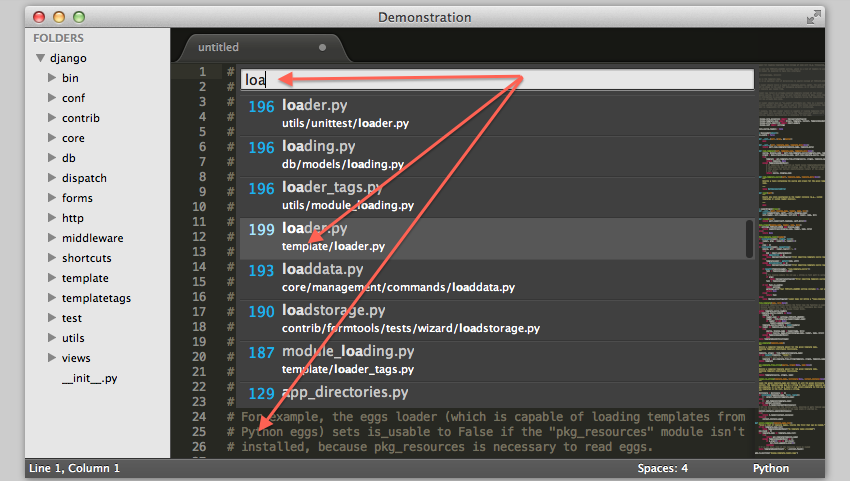
It Knows!!
It knows what you are searching for even if you are telling it to search for the wrong thing. For e.g. if you make a typo, it still gives you the correct results; also knows as fuzzy search.
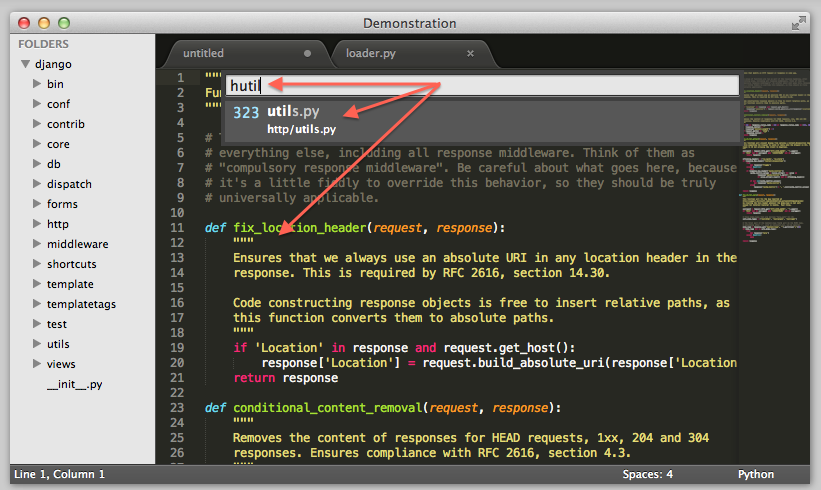
With Netbeans and Aptana (A flavour of Eclipse), almost always I would open up the terminal or Finder on Mac to search for text within a file or to search for a filename. Now, I don’t need to do that!
Multiple Selection
This just blew my mind away. You can select multiple lines of your code and modify them simultaneously! That is super amazing! You can even select a word which could be a variable or some command throughout your file and change its name. Another scenario where this can come in handy is when you have a list of things which you need to put into an array. I used search and replace the “new line” characters. Now I do multiple selection and edit away. Multiple Selection is awesome!
Tonnes of Cool and Useful Plugins
I must warn you! If you are coming from a feature rich IDE like Netbeans or Eclipse you might be surprised at the bare minimum approach of Sublime Text, but don’t be fooled by what you see the first time you use Sublime Text. There are tonnes of plugins available out there there that can transform this magical text editor into a full IDE and that’s the beauty, you only install the features that you actually want and no more thereby keeping this editor as ‘slim’ as possible. I will write up another article on my favourite and must have plugins for Sublime Text 2. If you like this article, share it! Got a comment? Post it! 🙂
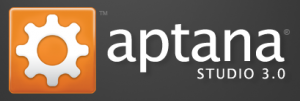


11 replies on “Sublime Text”
Hi there, after reading this post I got a better understanding on Sublime Text. Thank you!
Hurrah! In the end I got a website that talked about sublime text on the points that I was interested in!
This is genuinely a great article about SublimeText. You have touched some good factors here. Anyway keep up writing.
Thanks to my father, who was once your client, informed me concerning this webpage, this website is genuinely amazing.
I’ll be taking software engineering this fall, so I’ll be following your posts.
🙂
Since I am in fact keen of reading this Sublime Text this consists of nice material that can help me decide on my editor preference.
Wow! It is a good article concerning Sublime Text. I recently start to learn this text editor. Thank you admin for posting information.
I was gone to inform my little brother, that he should also go to see this web site on regular basis to take updated from most up-to-date news on IT and programming since he is starting computer science. Keep up the good work.
Can you tell us more about this? I’d care to find out some additional information on Sublime Text.
Hi, I read your blogs on a regular basis. Your writing style is witty, keep up the good work!
Great article, totally what I was looking for.
Thanks for sharing!